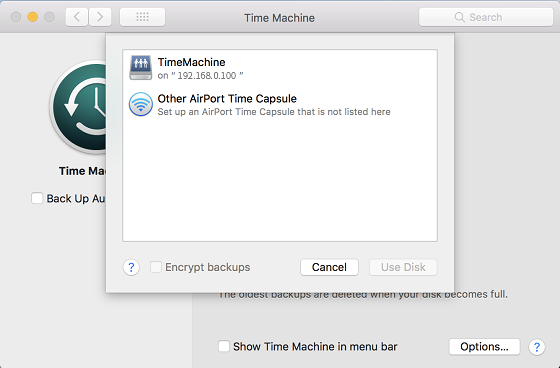How to configure TNAS as a Time Machine server?
To Set Up Time Machine:
1.Go to TOS Desktop> Backup> Time Machine> Settings;
2.Check "Enable Time Machine";
3.Set "Backup Path";
4.Enter the storage space limitation for Time Machine . If you need more space, you can enter 0 (indicating no limitation);
5.Set "Authorised User". Users who are not on the "Authorised User" list will not be able to use this feature;
6.Click "Apply".
If you want to view the backup list, please go to TOS Desktop> Backup> Time Machine> Backup List. You can check the backup data size, date, and delete the backup file. If you want to delete a backup, check the backup name and click "Delete".
Note:
1.Factory settings have Time Machine disabled by default;
2.Backup Path: This refers to the folder allocated to Time Machine backup;
3.Authorised User: Only authorised users have the right to use the backup function of the TNAS Time Machine.
To Set Up Time Machine on your Mac:
1.Open System Preferences on Mac Desktop> Time Machine;
2.Select TNAS as the backup disk;
3.Select "Registered User" at "Connect As", then enter your TNAS username and password.