/ Best NAS for Plex Media Server
Easily store and stream your entire movie and TV collection to any compatible device at home.
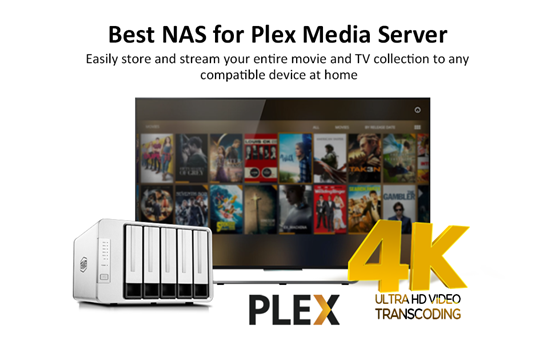
1. What is Plex?
Plex is a widely acclaimed multimedia content management software that works with players or streaming devices on other platforms. As long as you connect to the Internet, log in to the same Plex account or use the connection server function provided by Plex playback software. You can use TV, desktop and any mobile device to stream videos, music and photos stored in TerraMaster NAS, and enjoy high-quality video, audio and multimedia services anytime and anywhere.
2. TerraMaster NAS products all support Plex Media Server
Plex Media Server is a TOS application and multimedia server. It was developed by Plex to help you effectively manage multimedia content in TNAS. The Plex multimedia server not only allows you to create a beautiful video library, photo library, and music library on the NAS, but also allows you to use your mobile phone through streaming devices (such as Roku, Apple TV, Chromecast, Fire TV, etc.) to enjoy the audio and video collections stored in the NAS on the tablet and high-definition TV.
TerraMaster NAS can operate continuously for 24 hours a day without shutting down. With a stable network environment, it can provide multimedia audio-visual services without interruption. With the streaming function of the Plex multimedia audio and video server, you can enjoy audio and video entertainment anytime, anywhere. In addition, TerraMaster NAS provides a stable hardware environment for Plex Media Server, supports high-speed networks and provides multiple transmission interfaces, allowing you to smoothly access multimedia files. It can also flexibly expand the storage space according to demand. Even high-resolution 4K video files have enough storage space, and it retains future expandability.
3. How to install Plex Media Server?
To Enable Plex Media Server:
- Install "Plex Media Server" in TOS "Applications";
- Go to TOS desktop and double-click the Plex Media Server icon to open the application;
- Check "Enable Plex Media Server", then click "Apply";
- Click "Enter Plex";
- Enter your Plex username and password, then click "Sign in".
For more information on how to use Plex, please visit http://www.plex.tv.
If you want to disable Plex Media Server, please uncheck "Enable Plex Media Server", then click "Apply". If you want to disable Plex Media Server and clear all configurations, click "Reset".
Note:
If the following occurs after a successful installation of Plex, please click the "Reset" button to reset the Plex multimedia server and try again.
- The Plex server settings menu shows that there is not TNAS device found;
- The Plex application cannot be loaded properly;
- Other anomalies.


