/ Backup Mac to TNAS/TDAS with Time Machine
Time Machine is a built-in backup function of Mac, which can automatically back up all your files, including apps, music, photos, emails, documents, and system files. Having a backup allows you to recover files that were permanently deleted from the Mac or that were lost due to the hard disk (or SSD) in the Mac is erased or replaced.
To create a backup with Time Machine, you only need an external storage device. After connecting the storage device and selecting it as your backup disk, Time Machine will automatically make hourly backups for the past 24 hours, daily backups for the past month, and weekly backups for all previous months. If the backup disk is full, the oldest backup will be deleted.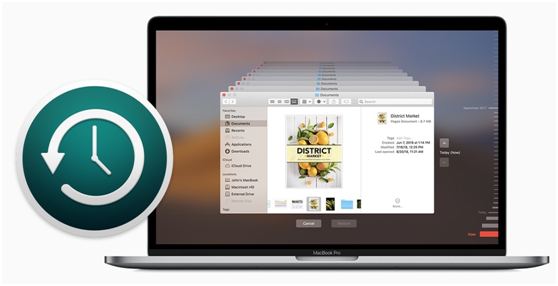
Connect an external storage device
Connect one of the following external storage devices:
- External drive connected to your Mac, such as a USB or Thunderbolt drive
- Network-attached storage (NAS) device that supports Time Machine over SMB
- Mac shared as a Time Machine backup destination
- AirPort Time Capsule, or external drive connected to an AirPort Time capsule or AirPort Extreme Base Station (802.11ac)
How to backup Mac to TNAS with Time Machine
First Step: To Set Up Time Machine
1. Go to TOS desktop> Backup > Time Machine > Settings
2. Check “Enable Time Machine Service”
3. Set “Backup Path”
4. Enter the storage space limitation for Time Machine. If you need more space, you can enter 0 (indicating no limitation);
5. Set "Authorized User". Users who are not on the "Authorized User" list will not be able to use this feature;
6. Click "Apply".
If you want to view the backup list, please go to TOS Desktop> Backup> Time Machine> Backup List. You can check the backup data size, date, and delete the backup file. If you want to delete a backup, check the backup name and click "Delete".
Note:
1. Factory settings have Time Machine disabled by default;
2. Backup Path: This refers to the folder allocated to Time Machine backup;
3. Authorized User: Only authorized users have the right to use the backup function of the TNAS Time Machine.
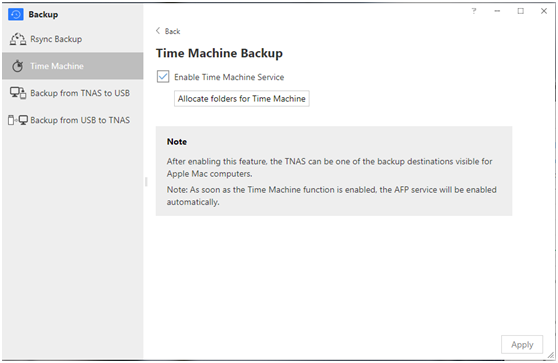
To Set Up Time Machine on your Mac:
1. Open System Preferences on Mac Desktop> Time Machine;
2. Select TNAS as the backup disk;
3. Select "Registered User" at "Connect As", then enter your TNAS username and password.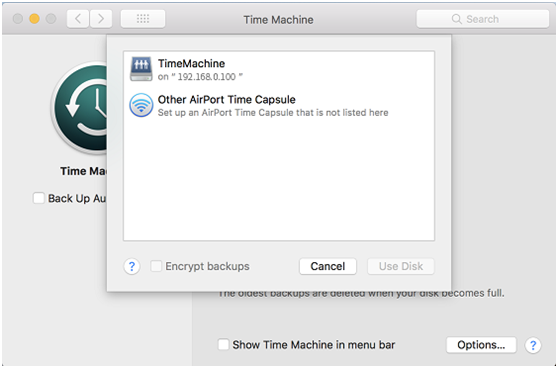
How to backup Mac to TDAS with Time Machine
1. Open Time Machine preferences from the Time Machine menu in the menu bar. Or choose Apple menu > System Preferences, then click Time Machine.
2. Click and Select TDAS as the Backup Disk.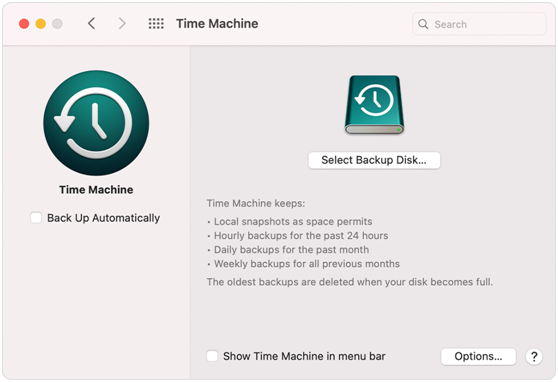
Enjoy the convenience of automatic backups
After you select a TNAS/TDAS as the backup disk, Time Machine will immediately begin to make periodic backups automatically. The first backup may take a long time, but you can continue using your Mac while a backup is underway. Time Machine backs up only the files that changed since the previous backup, so future backups will be faster.


