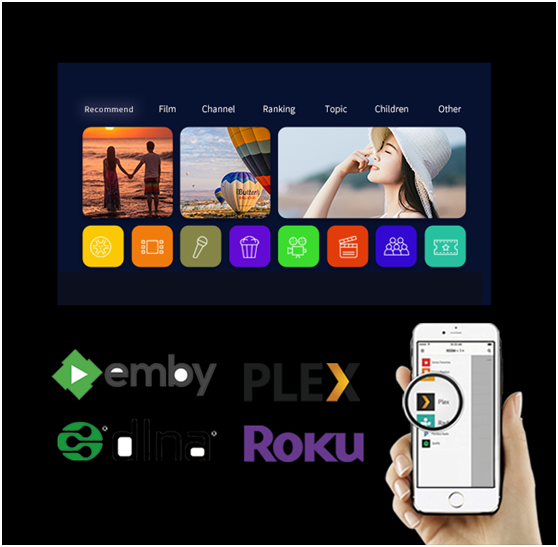
NAS devices are very easy to use and have good performance in scalability. In addition to the daily functions, such as data storage, data backup and data transmission, more and more individual users are also using NAS to build home multimedia centers. NAS can be used to Mount HD video sources for players in the local area network. It can also establish a dedicated video server to play videos on other mobile devices at home at any time, and share with family members.
TerraMaster NAS enables you to watch videos on TVs, mobile phones, tablets and computers, and makes it easy to share them with relatives and friends. Without complicated settings, you can directly stream media play the videos stored in the NAS from computer, mobile phone, tablet, Apple TV, Amazon Fire TV, DLNA device or other players. TerraMaster NAS will automatically transcode the video for streaming media playing according to the play ability of your device, eliminating the need to copy movies to your play device. It can easily process 4K and higher definition movies, so that you will have a better visual experience and enjoy the fun of multimedia.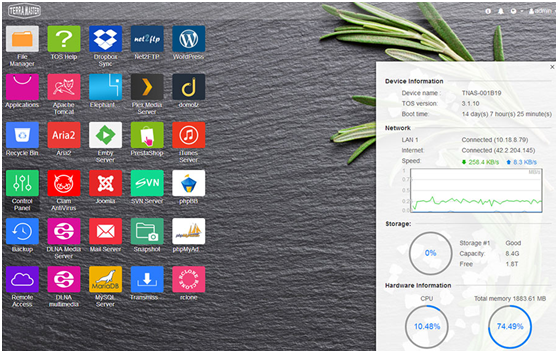
TerraMaster NAS realizes multimedia sharing services with other intelligent network devices through DLNA, PLEX, EMBY multimedia servers. With the multimedia server enabled, you can stream multimedia content in TerraMaster NAS to DLNA/UPnP multimedia devices, such as smart TVs, game consoles, network players or audio systems. Take DLNA multimedia server for example, following steps for your reference:
1. Go to TOS Center, find the "DLNA Multimedia Server" application, and click "Install".
2. Open DLNA multimedia server on TOS desktop;
3. To turn on the multimedia server, please click the "enable multimedia server" option;
4. Configure the multimedia directory. If you need to add a shared folder to the multimedia directory, please select the folder in the "Available Directory" and move it to the "Enable Directory";
5. Set the port number. The value must be between 2000 and 65535, port 8200 is used by default, and the default value is recommended;
6. Adjust the SSDP broadcast interval. SSDP broadcast interval is the interval time for TerraMaster NAS to send broadcast signals to other DLNA/UPnP devices in the network. The default value is 900. Through SSDP broadcast, DLNA/UPnP devices can detect the running multimedia server;
7. After the setting is complete, click "Apply", and the multimedia server will be turned on.
Note: The multimedia directory is the storage directory for your multimedia files. Only the multimedia files in the "Enable Directory" folder will be recognized by DLNA/UPnP devices. The folders "Video", "Photo", and "Music" are created by default. Users can add or remove the "Enable Directory" folder. If the DLNA/UPnP device cannot detect the TerraMaster NAS, please try to reduce the SSDP broadcast interval. It is recommended to use the default value of 900. More information about multimedia server operation guide, please visit
https://help.terra-master.com/TOS/view/?lang/en-us/flag/TOS_Guide
With the continuous development of digitization and networking, its technological achievements are widely used in family life and entertainment. As the basic entertainment equipment of modern families, audio-visual entertainment has also been integrated from the original decentralized collection. To improve home entertainment quality, you only need a TerraMaster NAS to set up an intelligent family multimedia center!


