/ How to Back up Your Date with Rsync Backup
Rsync backup is a data backup tool that users can back up date from a TNAS device to the Rsync server.
Backup steps:
(1) Please go to TOS Control Panel – Network Services – File Service – Rsync Server
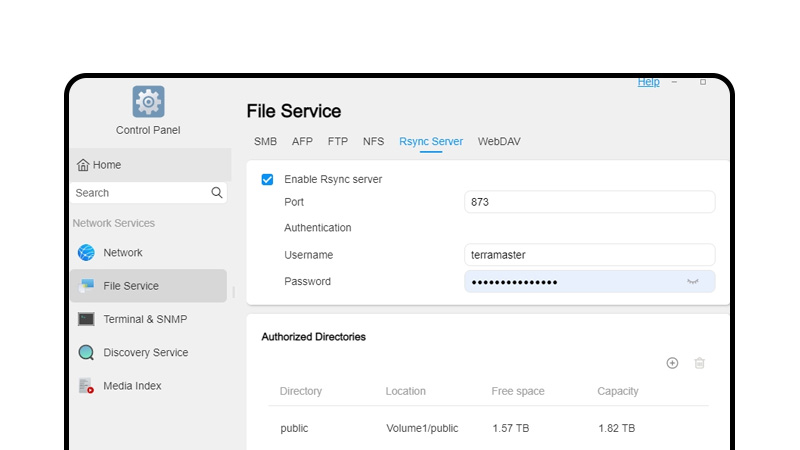
(2) Enable-Set port, username, password and authorization directory-apply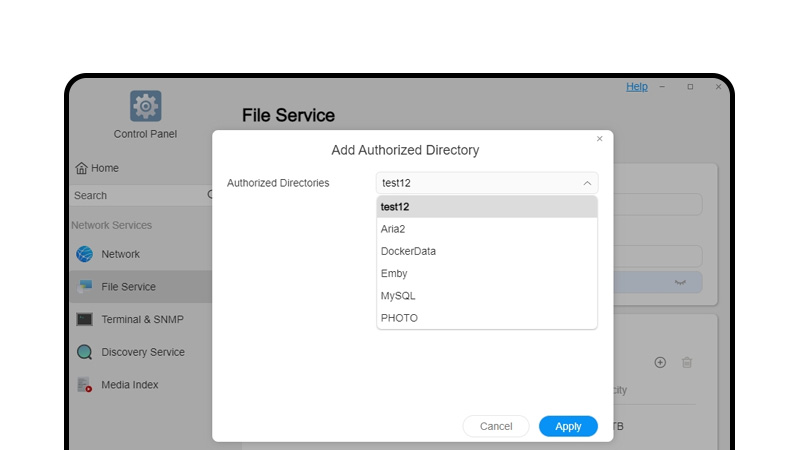
(3) Go to Backup-find Sync backup- fill in the blank field-test (The port must same with another device)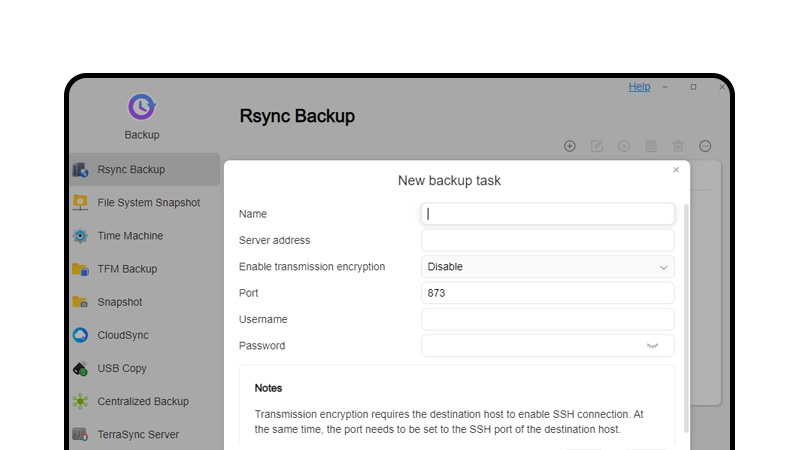
(4) Once done, click Test-click Next
(5) Set backup destination path and source path, and click Next
(6) Set the backup schedule and backup requirements, and click Finish
2. Backup data between two hard drives
If you want to backup date between two drives, please do as follows:
(1) Please go to TOS Control Panel – Network Services – File Service – Rsync Server
(2) Set your own Username and Password as follows, and click the + to Authorize a Directory as the destination.
(3) Please go to Backup available in TOS Desktop, and click Rsync Backup.
(4) Click “+”, and fill in the blank field, and once done, click Test to see if it passes the test. If yes, the Next option will appear.
(5) Click Next, and you can select Disk1 as the backup source, and Disk2 as the Destination.
(6) Click Next, you can select the backup timing.
(7) You may select the available options in the last step as needed and after that, click Complete. The data between Disk 1 will be backed up to Disk 2 as you scheduled.
If you created two hard drives as RAID 1 before, then you need delete volume and storage pool and recreate two storage pools.


