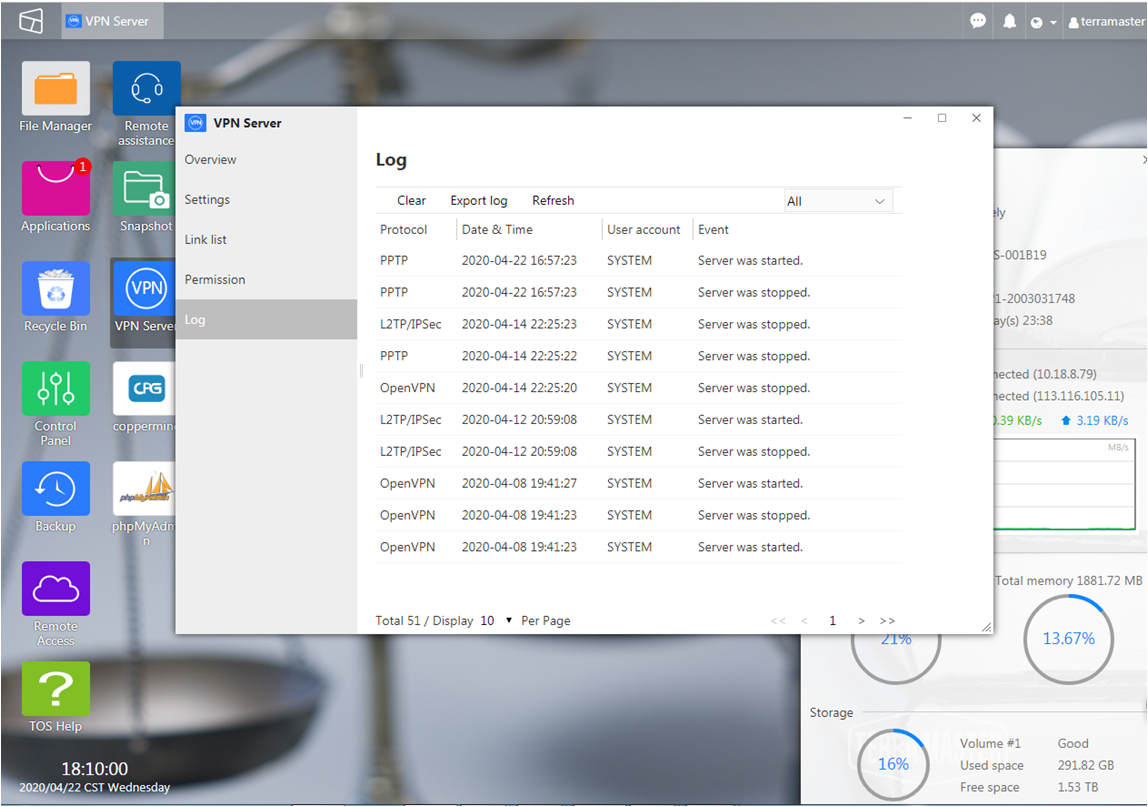TerraMaster VPN server operation guide
We can use the TerraMaster NAS, which can quickly access the files in the NAS in the LAN. You can also easily transform the TNAS into a VPN (Virtual Private Network) server through the VPN Server, allowing users to securely access the shared resources in the TNAS LAN. If you want to set your TNAS as VPN server and access it with VPN connection, you should have public IP address, and then follow the steps below:
1. Install VPN Server. Please go to the TOS application center, find the VPN Server, and click "Install".
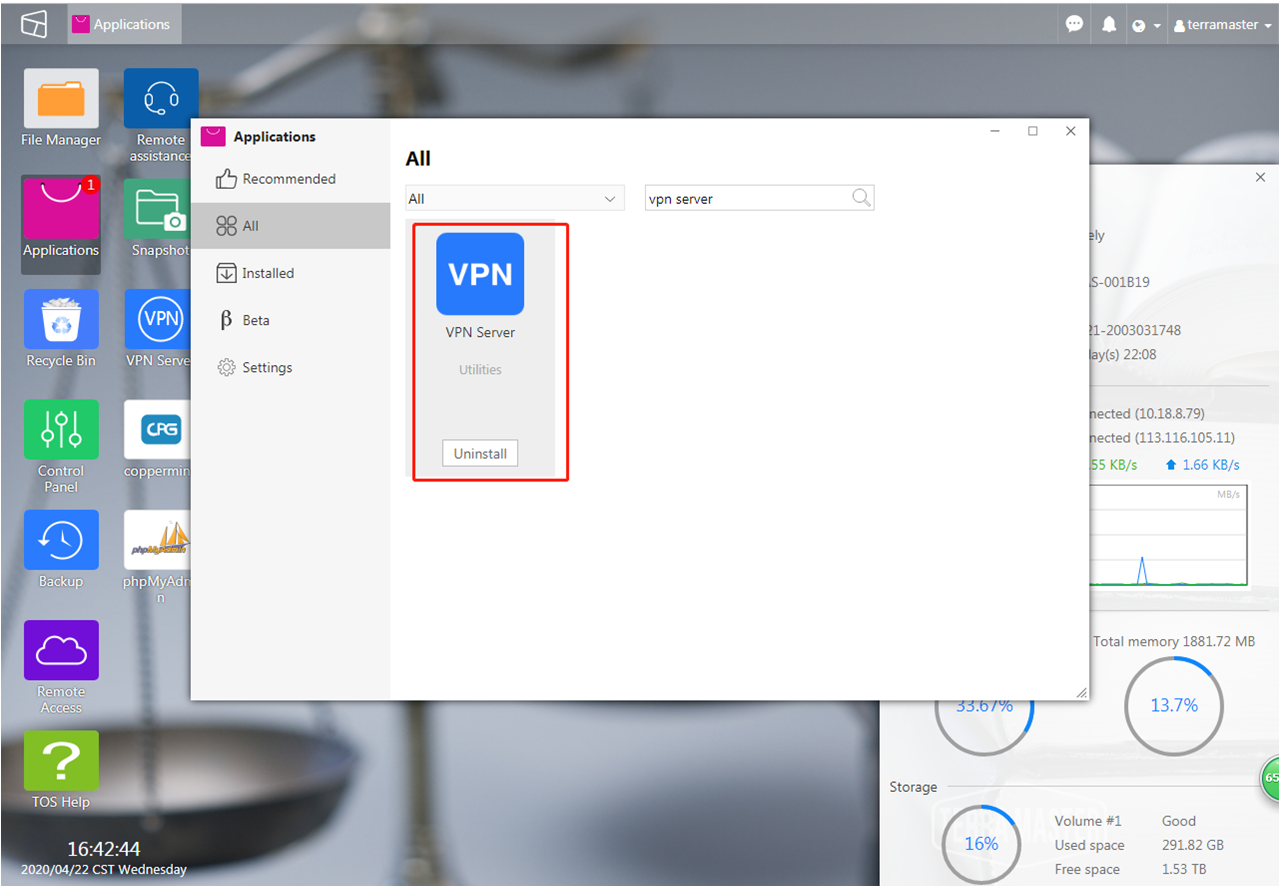
2. Overview. Here you can check the PPTP, OpenVPN and L2TP / IPSec status of the VPN Server, including whether the VPN service is enabled, the dynamic IP address assigned to the VPN server and the number of connections. Run VPN server, and enable PPTP VPN server (or Open VPN, L2TP VPN).
Note: After the client connects to the VPN server, please use the dynamic IP address of the VPN server for access.
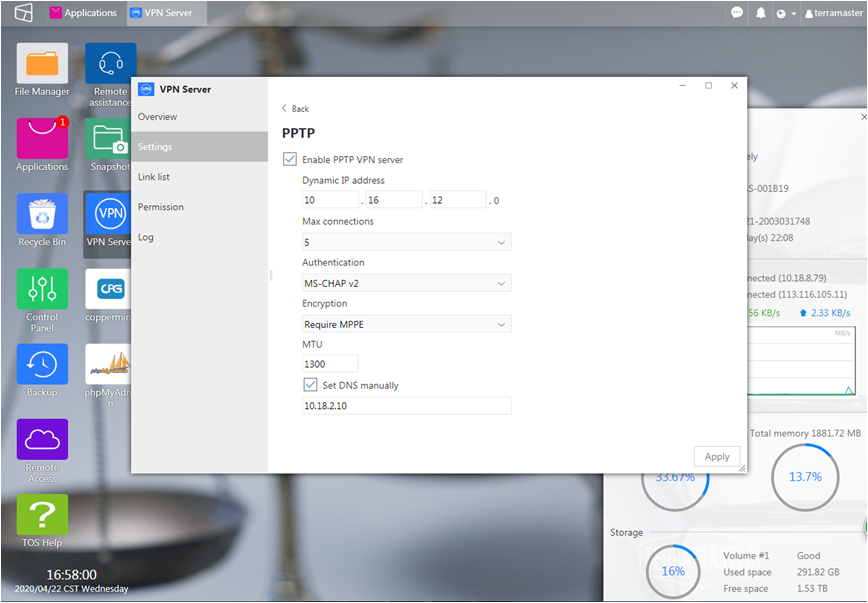
3. Settings. You can change the network interface used by the VPN connection, or set up automatic blocking to prevent unauthorized VPN login actions.
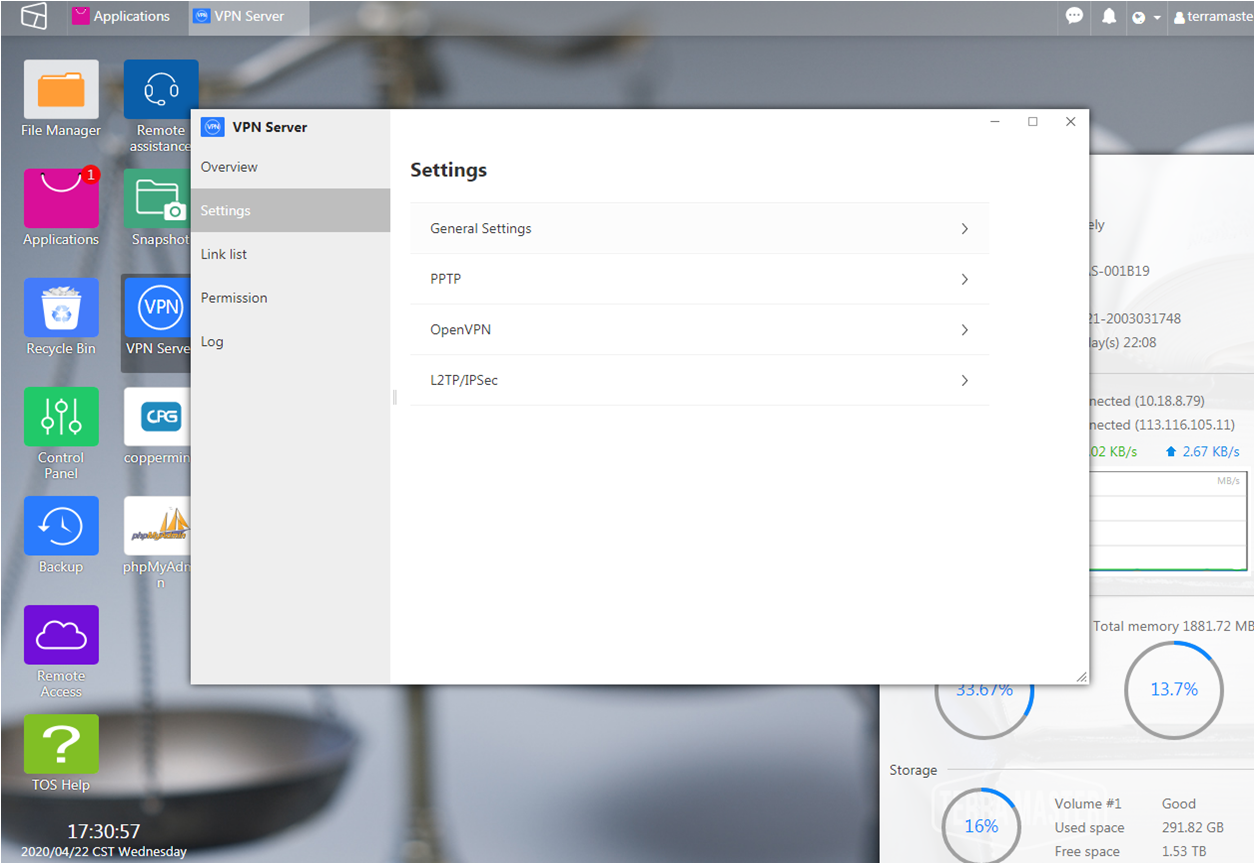
4. To set the network interface used by the VPN connection, select General Settings-Network Interface, select the interface in the drop-down menu, and click Apply;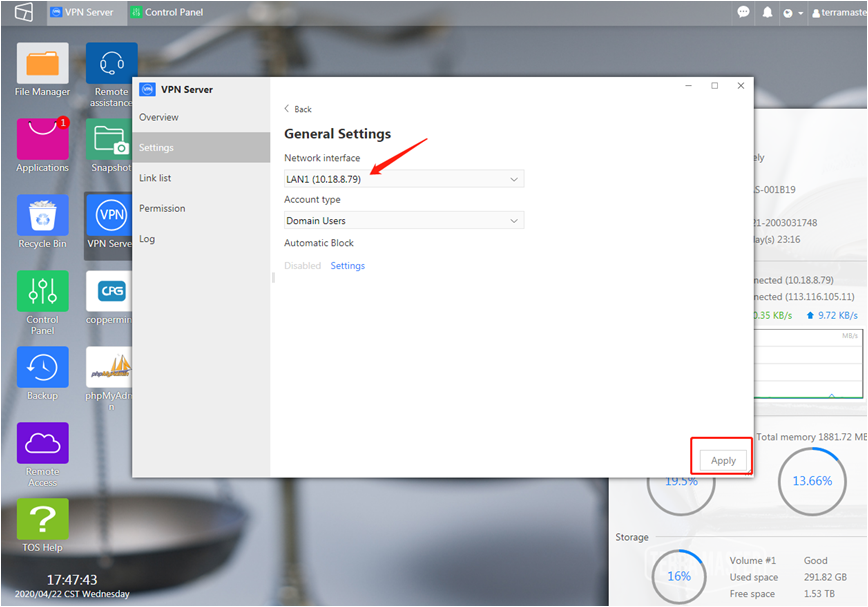
5. To set the account type for VPN connection, click General Settings-Account Type, select an account from the drop-down menu, and click Apply;
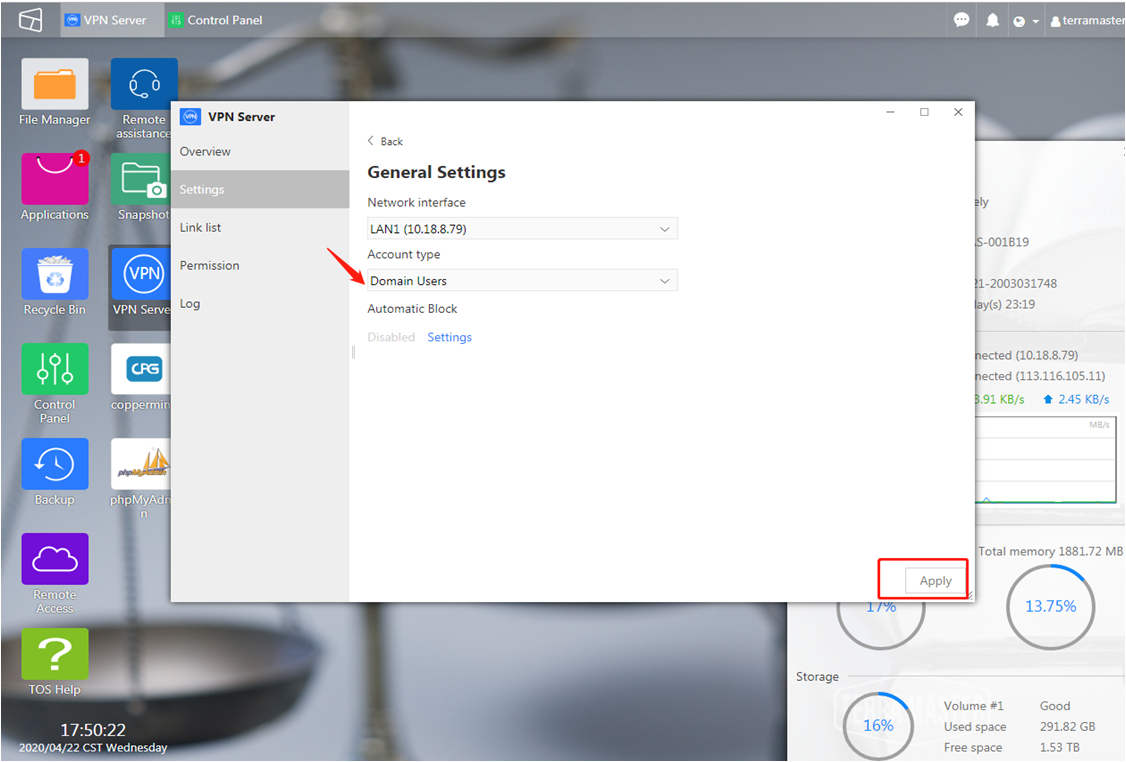
6. If you want to use "automatic block" to prevent unauthorized login actions: please click "Settings" to go to the "automatic block" page to modify its related settings;
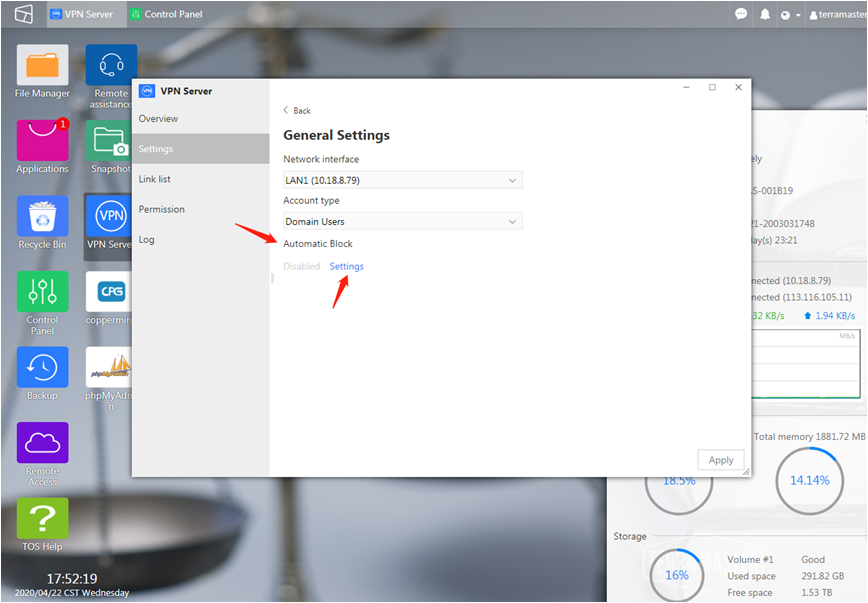

7. Link list. You can view the online list of all clients here, and you can disconnect the client. To manage the connection list, do any of the following: Click Refresh to update the list, select a client from the list, and click Disconnect to disconnect the client;
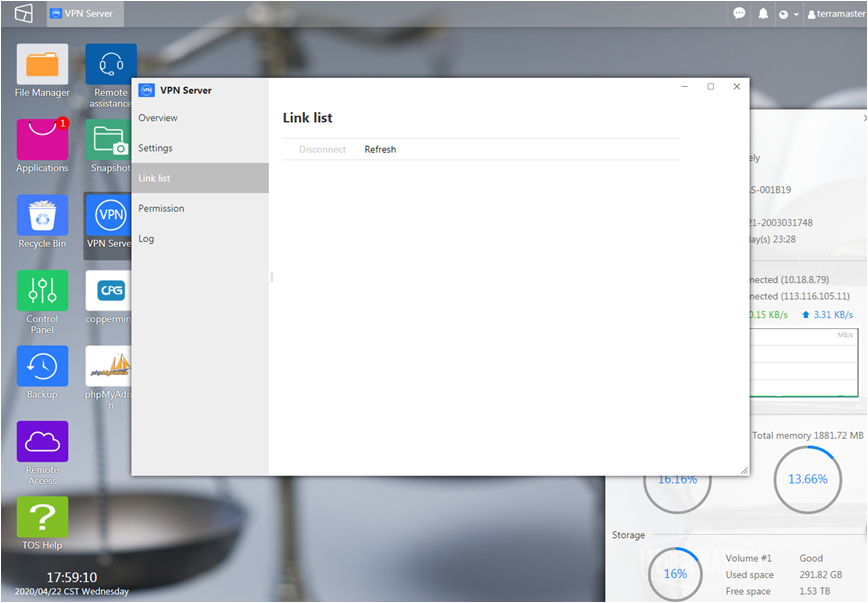
8. Permissions. Used to authorize TNAS local users to access PPTP, OpenVPN and L2TP / IPSec, and set the password for users to access the VPN server here;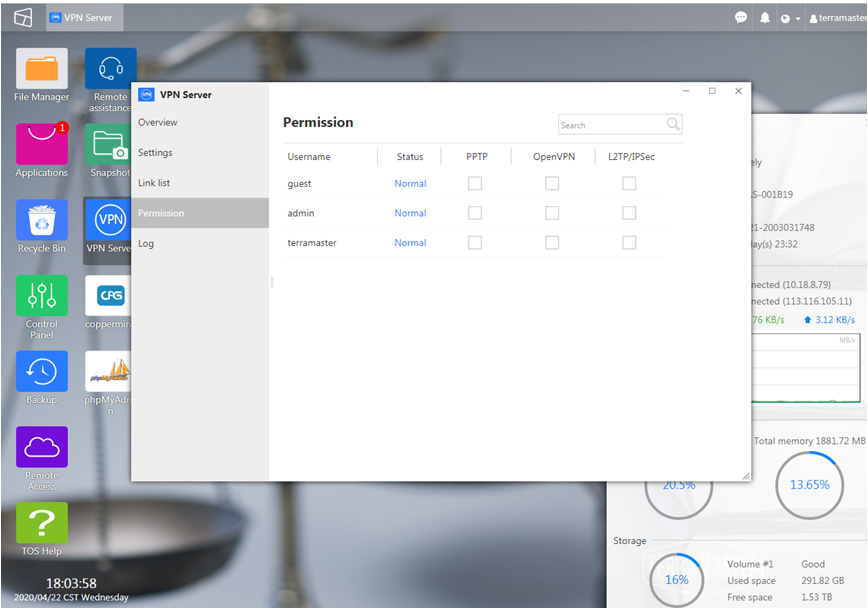
9. The search box can find users, select the check box to grant PPTP, OpenVPN and L2TP / IPSec access rights to users, and set the password for users to connect to the VPN server, click OK;
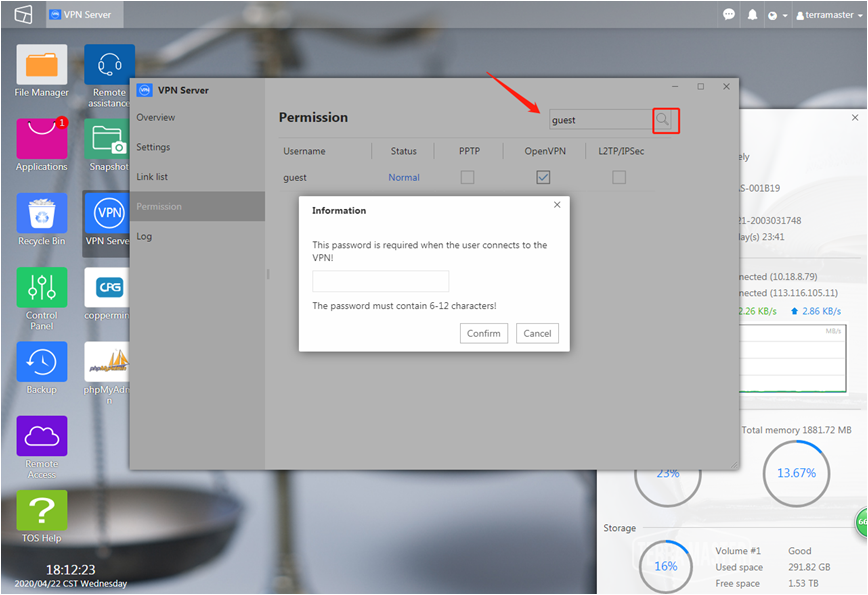
10. Log. Each VPN client connection and VPN server settings changes will be recorded in the log;